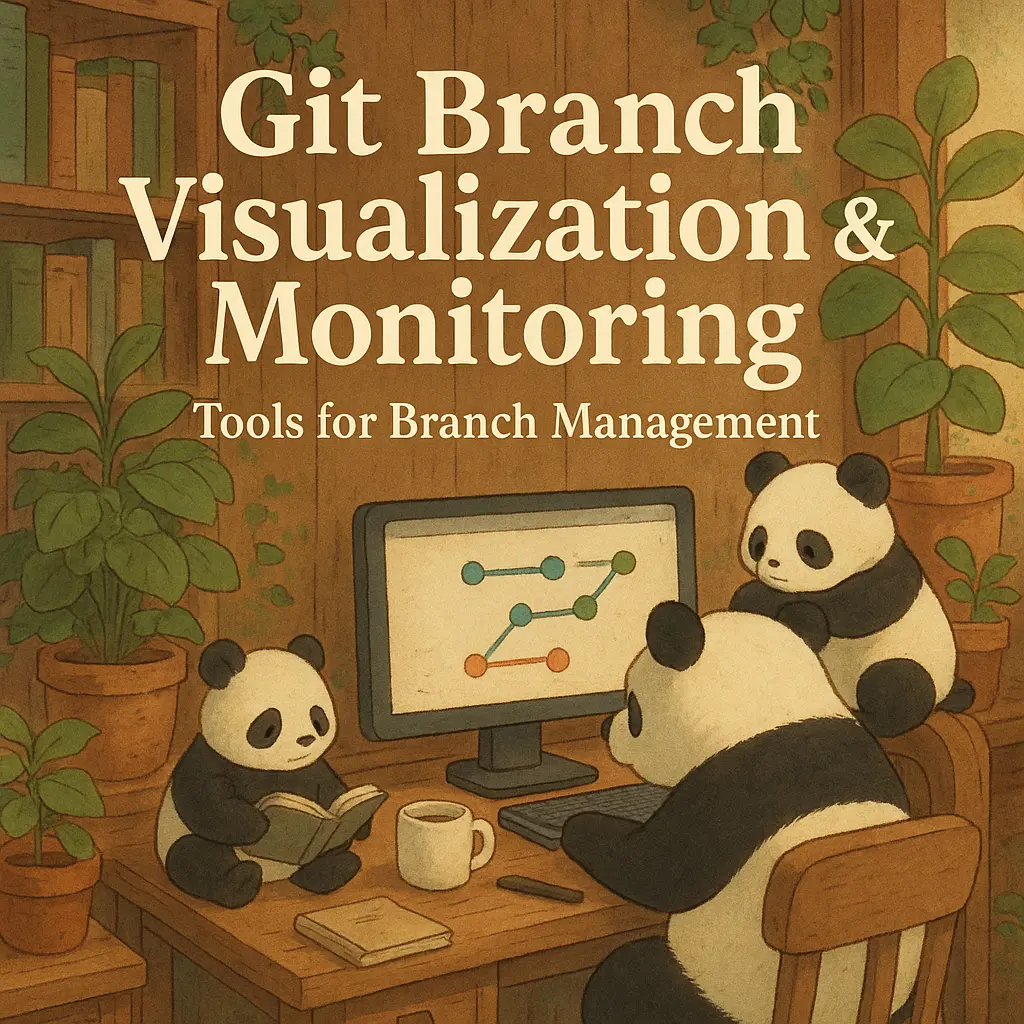You're looking at a screen full of branch names. Some are 3 days old, others are 30. Some have passed CI, others have never been tested. Some have open PRs, others sit abandoned. Which branches need attention? Which can be deleted? Which are blocking other work? You're staring at data but lack understanding.
Visualization and monitoring transform branch management from reactive guesswork to proactive understanding. When you can see branch structure visually, spot stale branches instantly, and track metrics over time, you make better decisions about when to merge, when to rebase, and when to clean up.
We're going to explore the tools and techniques that turn Git's raw data into actionable insights: command-line visualization, GUI tools, web-based dashboards, and custom monitoring that tracks the metrics you care about.
Command-Line Visualization
The terminal remains the fastest way to get branch information once you know the right commands.
Git Log Graph: Visualizing History
Git's built-in log visualizer shows branch structure:
# Basic graph view git log --graph --oneline --all # More detailed graph with dates and authors git log --graph --pretty=format:'%Cred%h%Creset -%C(yellow)%d%Creset %s %Cgreen(%cr) %C(bold blue)<%an>%Creset' --abbrev-commit --all # Focus on just your feature branches git log --graph --oneline main feature/auth feature/payments
The output shows a visual tree of commits and merges:
* a1b2c3d (feature/auth) Add authentication
| * e4f5g6h (feature/payments) Add payment processing
|/
* i7j8k9l (main) Update dependencies
* m1n2o3p Fix bug in user model
This quickly shows branch relationships, where branches diverged, and how far ahead each branch is.
Creating Useful Aliases
Turn complex commands into simple aliases:
# Add to ~/.gitconfig [alias] # Visual branch graph tree = log --graph --pretty=format:'%Cred%h%Creset -%C(yellow)%d%Creset %s %Cgreen(%cr)%Creset' --abbrev-commit --all # List branches by last commit date branches = for-each-ref --sort=-committerdate refs/heads/ --format='%(color:yellow)%(refname:short)%(color:reset)|%(committerdate:relative)|%(subject)' # Show branch relationships relationships = log --graph --simplify-by-decoration --pretty=format:'%d' --all # List unmerged branches unmerged = branch --no-merged main # List merged branches merged = branch --merged main
Now you can run:
git tree # Visual history git branches # Branches sorted by age git unmerged # What hasn't merged yet
Finding Specific Branch Information
Quickly get answers to common questions:
# When was this branch last updated? git show --no-patch --format="%ci" feature/auth # How many commits ahead/behind is this branch? git rev-list --left-right --count main...feature/auth # What files changed in this branch? git diff --name-only main...feature/auth # Who's been working on this branch? git shortlog -sn main..feature/auth # When did this branch diverge from main? git merge-base --fork-point main feature/auth
These one-liners answer questions faster than checking out branches or reading GitHub UI.
GUI Visualization Tools
Graphical tools provide richer branch visualization for complex repository structures.
GitKraken: Cross-Platform Visualization
GitKraken provides an elegant visual representation of repository structure. Its graph view makes complex branch relationships immediately understandable, showing at a glance which branches are current, which need rebasing, and where merge conflicts might occur.
The commit graph displays branches as colored lines, making it easy to follow feature development from creation through merging. Hovering over commits shows details—author, date, changed files—without switching context.
Key features for branch management:
- Visual conflict detection before merging
- Drag-and-drop branch operations (merge, rebase, cherry-pick)
- Built-in pull request management
- Branch filtering and search
GitHub Desktop: Simplified Git for GitHub Users
GitHub Desktop focuses on simplicity over power. For teams heavily invested in GitHub, it provides seamless integration with pull requests, reviews, and CI status.
The branch visualization is simpler than GitKraken but sufficient for most workflows. You can see your current branch, compare with main, and view pull request status directly in the app.
Best for:
- Teams new to Git
- Projects primarily using GitHub
- Developers who prefer simple over powerful
Tower: Advanced Git Client
Tower offers sophisticated branch management features for teams that need more control. Its branch lists show at a glance which branches have unmerged changes, which need pushing, and which can be deleted.
The "Quick Actions" menu provides one-click access to common branch operations. Need to rebase five feature branches onto updated main? Tower makes it a few clicks rather than command-line scripting.
Notable features:
- File history with blame annotations
- Interactive rebase with visual interface
- Cherry-pick across branches
- Comprehensive search across commits, branches, and changes
VS Code Git Graph Extension
For developers who live in VS Code, the Git Graph extension provides visualization without leaving the editor.
Install via Extensions marketplace, then click "Git Graph" in the source control panel. The graph shows your repository's branch structure with commits, merges, and current status.
Right-click commits or branches to:
- Checkout branches
- Create branches from specific commits
- Cherry-pick commits between branches
- Compare branches
- View file changes
The integration with VS Code means you're always one click away from examining code changes in context.
Web-Based Monitoring Dashboards
For team-wide visibility, web dashboards provide branch status at a glance.
GitHub's Network Graph
GitHub provides a built-in network graph showing all branches and their relationships:
Navigate to: Repository → Insights → Network
The network graph visualizes every branch, when it was created, where it diverged, and whether it's ahead or behind main. Hover over commits to see details. Click branches to focus on specific development streams.
This view excels for understanding how parallel development is progressing and identifying branches that have fallen behind.
Pull Request Dashboards
GitHub's pull request view with filters provides actionable branch monitoring:
Filters to create useful views:
is:pr is:open # All open PRs
is:pr is:open review:approved # Ready to merge
is:pr is:open -linked:issue # Missing issue links
is:pr is:open review-requested:@me # Needs your review
is:pr is:open draft:false # Ready for review
is:pr is:open updated:<7days # Active in last week
Save these filters as bookmarks for quick access to different branch states.
Custom Status Dashboards
Build custom dashboards showing branch metrics:
// Example: Node.js script to generate branch status const { execSync } = require('child_process') function getBranchInfo() { // Get all branches with commit info const output = execSync( "git for-each-ref --sort=-committerdate refs/heads/ --format='%(refname:short)|%(committerdate:iso8601)|%(subject)|%(authorname)'" ).toString() return output .split('\n') .filter(Boolean) .map((line) => { const [name, date, subject, author] = line.split('|') const age = Math.floor( (Date.now() - new Date(date)) / (1000 * 60 * 60 * 24) ) return { name, age, subject, author } }) } function generateHTML(branches) { return ` <!DOCTYPE html> <html> <head> <title>Branch Status Dashboard</title> <style> body { font-family: system-ui; padding: 20px; } table { width: 100%; border-collapse: collapse; } th, td { padding: 10px; text-align: left; border-bottom: 1px solid #ddd; } .stale { background-color: #ffe6e6; } .recent { background-color: #e6ffe6; } </style> </head> <body> <h1>Branch Status Dashboard</h1> <table> <thead> <tr> <th>Branch</th> <th>Age (days)</th> <th>Last Commit</th> <th>Author</th> </tr> </thead> <tbody> ${branches .map( (b) => ` <tr class="${b.age > 14 ? 'stale' : b.age < 2 ? 'recent' : ''}"> <td>${b.name}</td> <td>${b.age}</td> <td>${b.subject}</td> <td>${b.author}</td> </tr> ` ) .join('')} </tbody> </table> </body> </html> ` } const branches = getBranchInfo() const html = generateHTML(branches) require('fs').writeFileSync('branch-dashboard.html', html) console.log('Dashboard generated: branch-dashboard.html')
Run this script regularly and host the HTML file for team visibility.
Metrics That Matter
Visualization shows current state. Metrics show trends and health over time.
Branch Age Distribution
Track how long branches typically live:
# Generate age histogram git for-each-ref --sort=-committerdate refs/heads/ \ --format='%(refname:short) %(committerdate:raw)' | awk '{ age = (systime() - $2) / 86400 if (age < 2) range="0-2 days" else if (age < 7) range="2-7 days" else if (age < 14) range="1-2 weeks" else if (age < 30) range="2-4 weeks" else range=">4 weeks" count[range]++ } END { for (r in count) print r ": " count[r] }'
Output:
0-2 days: 12
2-7 days: 8
1-2 weeks: 5
2-4 weeks: 3
>4 weeks: 2
Healthy repositories have most branches in the 0-7 day range. If most branches are in the ">4 weeks" bucket, your workflow needs adjustment.
Time to Merge
Track how long branches take from creation to merge:
# For merged PRs, measure time from creation to merge gh pr list --state merged --limit 100 --json number,createdAt,mergedAt | jq -r '.[] | [.number, .createdAt, .mergedAt] | @tsv' | awk -F'\t' '{ created = mktime(substr($2, 1, 19)) merged = mktime(substr($3, 1, 19)) hours = (merged - created) / 3600 print "PR #" $1 ": " hours " hours" }'
Track this metric over time. Increasing time-to-merge indicates growing complexity or review bottlenecks.
Branch Divergence Over Time
Monitor how far feature branches typically drift from main:
# Average divergence across all feature branches git for-each-ref refs/heads/feature/ | awk '{print $3}' | while read branch; do git rev-list --count main...$branch done | awk '{sum+=$1; count++} END {print "Average divergence: " sum/count " commits"}'
Low divergence (< 10 commits) indicates healthy frequent syncing. High divergence (> 50 commits) suggests long-lived branches or infrequent integration.
CI Success Rate by Branch Age
Correlate branch age with CI success to identify sweet spots:
# Example using GitHub Actions API curl -H "Authorization: token $GITHUB_TOKEN" \ "https://api.github.com/repos/$OWNER/$REPO/actions/runs?per_page=100" | jq -r '.workflow_runs[] | [.head_branch, .conclusion, .created_at] | @tsv'
Process this data to find correlations. Do older branches fail CI more often? This validates the "merge quickly" principle.
Stale Branch Count
Track how many stale branches accumulate over time:
# Count branches older than 30 days git for-each-ref --sort=-committerdate refs/heads/ \ --format='%(committerdate:raw) %(refname:short)' | awk -v cutoff="$(date -d '30 days ago' +%s)" ' $1 < cutoff {count++} END {print "Stale branches: " count}'
Chart this weekly. Increasing stale branch count indicates poor cleanup habits.
Automated Monitoring and Alerts
Manual checking doesn't scale. Automate monitoring to catch issues proactively.
Daily Branch Status Report
Send daily reports to team chat:
# .github/workflows/branch-report.yml name: Daily Branch Report on: schedule: - cron: '0 9 * * 1-5' # 9 AM weekdays jobs: report: runs-on: ubuntu-latest steps: - uses: actions/checkout@v4 with: fetch-depth: 0 - name: Generate branch report run: | echo "## Branch Status Report" > report.md echo "" >> report.md # Stale branches echo "### Stale Branches (> 14 days)" >> report.md git for-each-ref --sort=-committerdate refs/heads/ \ --format='%(refname:short)|%(committerdate:relative)|%(authorname)' | awk -F'|' -v cutoff="$(date -d '14 days ago' +%s)" ' $(date -d "$2" +%s) < cutoff { print "- " $1 " (" $2 ") - " $3 }' >> report.md # Unmerged branches with PRs echo "" >> report.md echo "### Open PRs Needing Attention" >> report.md gh pr list --state open --limit 20 \ --json number,title,author,createdAt,reviews | jq -r '.[] | "- #\(.number): \(.title) by \(.author.login)"' \ >> report.md - name: Post to Slack env: SLACK_WEBHOOK: ${{ secrets.SLACK_WEBHOOK }} run: | curl -X POST $SLACK_WEBHOOK \ -H 'Content-Type: application/json' \ -d "{\"text\": \"$(cat report.md)\"}"
Teams see branch status daily, prompting action on stale branches and pending PRs.
Alert on Problematic Branches
Set up alerts for specific conditions:
alert-stale-branches: runs-on: ubuntu-latest steps: - uses: actions/checkout@v4 with: fetch-depth: 0 - name: Check for very old branches run: | OLD_BRANCHES=$(git for-each-ref --sort=-committerdate refs/heads/ \ --format='%(refname:short)|%(committerdate:relative)' | awk -F'|' -v cutoff="30" ' { if ($2 ~ /[0-9]+ month/) count++ } END {print count}') if [ "$OLD_BRANCHES" -gt 5 ]; then echo "WARNING: $OLD_BRANCHES branches older than 1 month" # Send alert fi
This proactive monitoring prevents branch sprawl before it becomes a problem.
Visualization Best Practices
Good visualization provides insight without overwhelming.
Focus on Actionable Views
Don't visualize everything. Focus on views that lead to action:
- Branches needing merge: Clear action—review and merge
- Stale branches: Clear action—investigate or delete
- Failing CI: Clear action—fix or abandon
- High divergence: Clear action—sync with main
Avoid vanity metrics like "total commits" that don't guide decisions.
Context-Appropriate Detail
Different audiences need different detail levels:
Developers: Need detailed branch structure, file changes, commit history Team leads: Need high-level metrics, branch age, merge frequency Executives: Need trend lines, team velocity, quality metrics
Create different dashboards for different audiences rather than one complex view.
Refresh Frequency
Update dashboards appropriately:
- Branch status: Real-time or every few minutes
- Metrics and trends: Daily
- Historical analysis: Weekly
Real-time updates for everything create noise. Daily updates for trends waste resources.
The Connection to Better Branch Management
Visualization and monitoring transform branch management from reactive to proactive. Instead of discovering stale branches during cleanup sprints, you see them accumulating and take action early. Instead of wondering why merges are painful, you see divergence metrics climbing and sync more frequently.
At Pull Panda, we focus on providing context that helps developers and reviewers make better decisions. Branch visualization and metrics are part of that context. When you can see at a glance which branches need attention, you spend less time hunting for information and more time reviewing code effectively.
For more on building workflows that naturally stay healthy, see our complete guide to mastering feature branches. And to understand the cleanup strategies that monitoring enables, check out our article on deleting feature branches and avoiding sprawl.